How to use Google Analytics with Popsy
Google Analytics is a web analytics service that gives you statistics and analytical tools for better SEO and marketing purposes. Google offers this service completely for free and you can use it with Popsy to track your website performance.
Register or log in to Google Analytics
In order to use analytics, you must first have a Google Analytics account and a published website so Google can start tracking. To get started, visit analytics.google.com and follow the sign-up/log-in steps. Once you fill in the basic info and complete your profile, it’s time to activate analytics and connect it to your Popsy website.
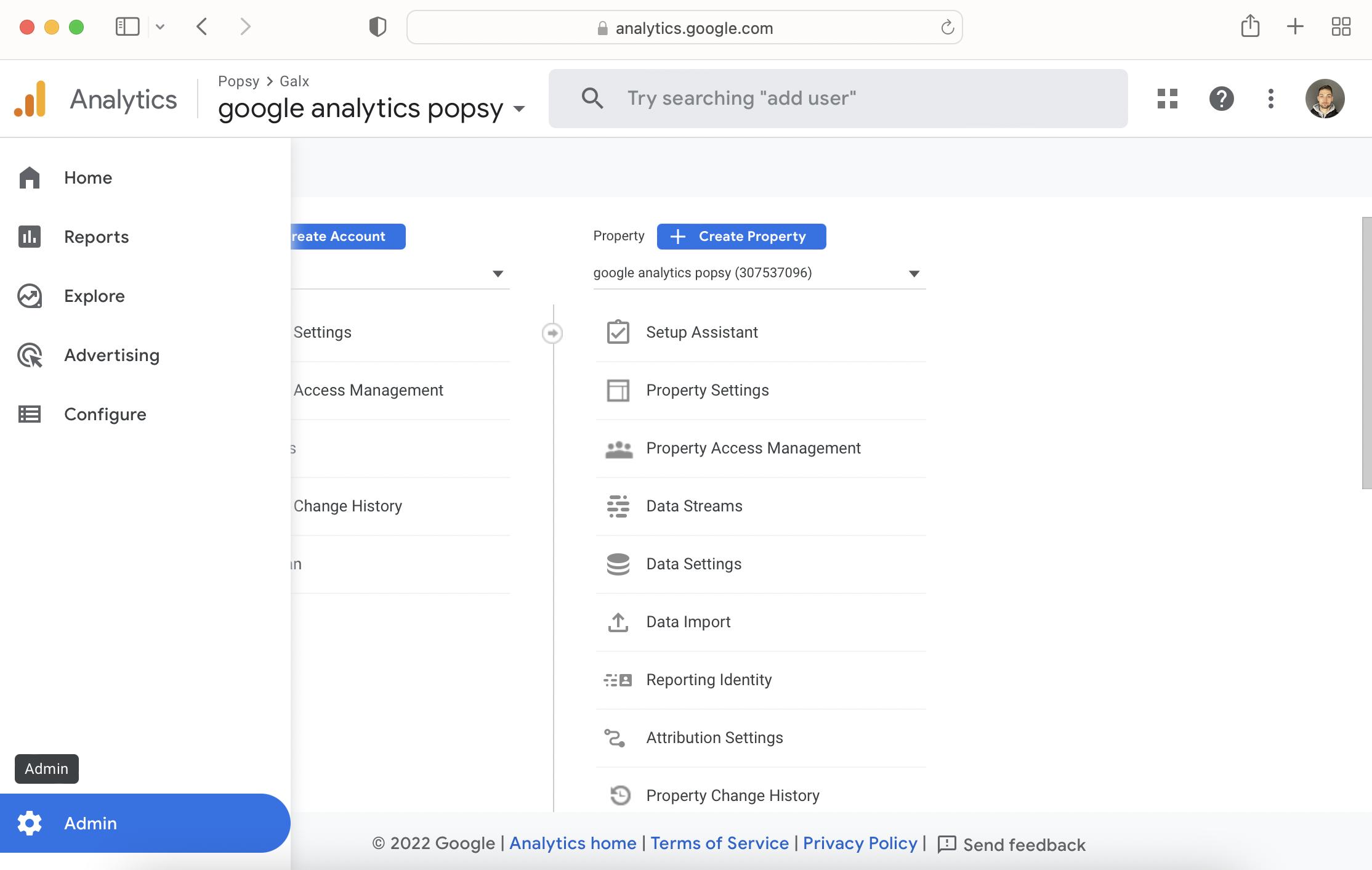.png)
From your Google Analytics dashboard, navigate to the ‘Admin’ panel (bottom left corner) where you’ll be able to track reports, open new data streams, and access other features Google Analytics offers for free. This is where you’ll be able to see all of the data from your website.
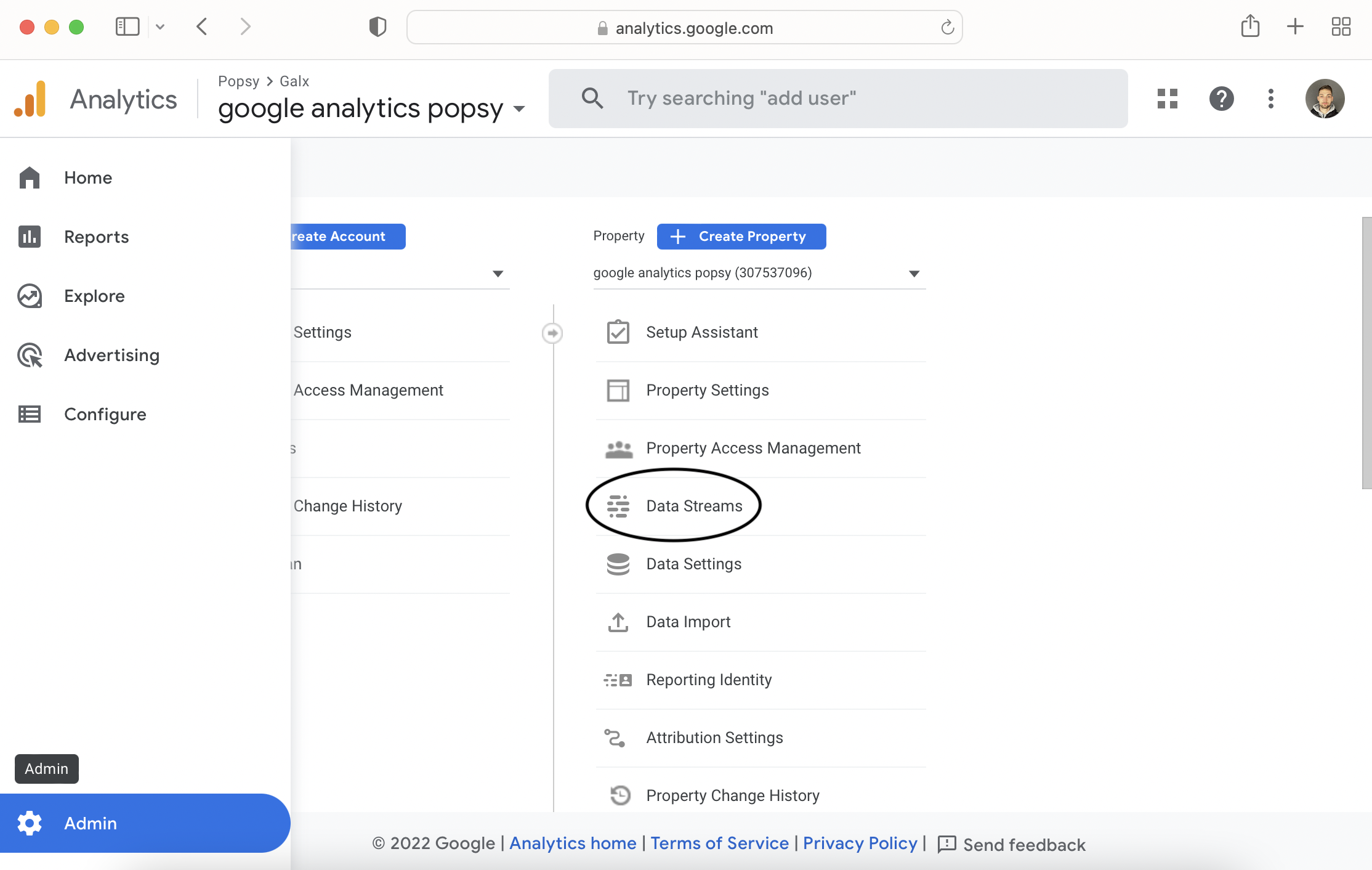.png)
In the next step, you need to open a new data stream, which you’ll use to collect info from your site. Go to ‘Data Streams’, create a new stream, and pick ‘Web’ (because you want to track your website traffic and not an app for example).
.png)
You’ll be prompted to fill in your website URL and site name. URL is the most important so make sure you double-check if it’s the right one. Once you’re done, just confirm with ‘Create stream’.
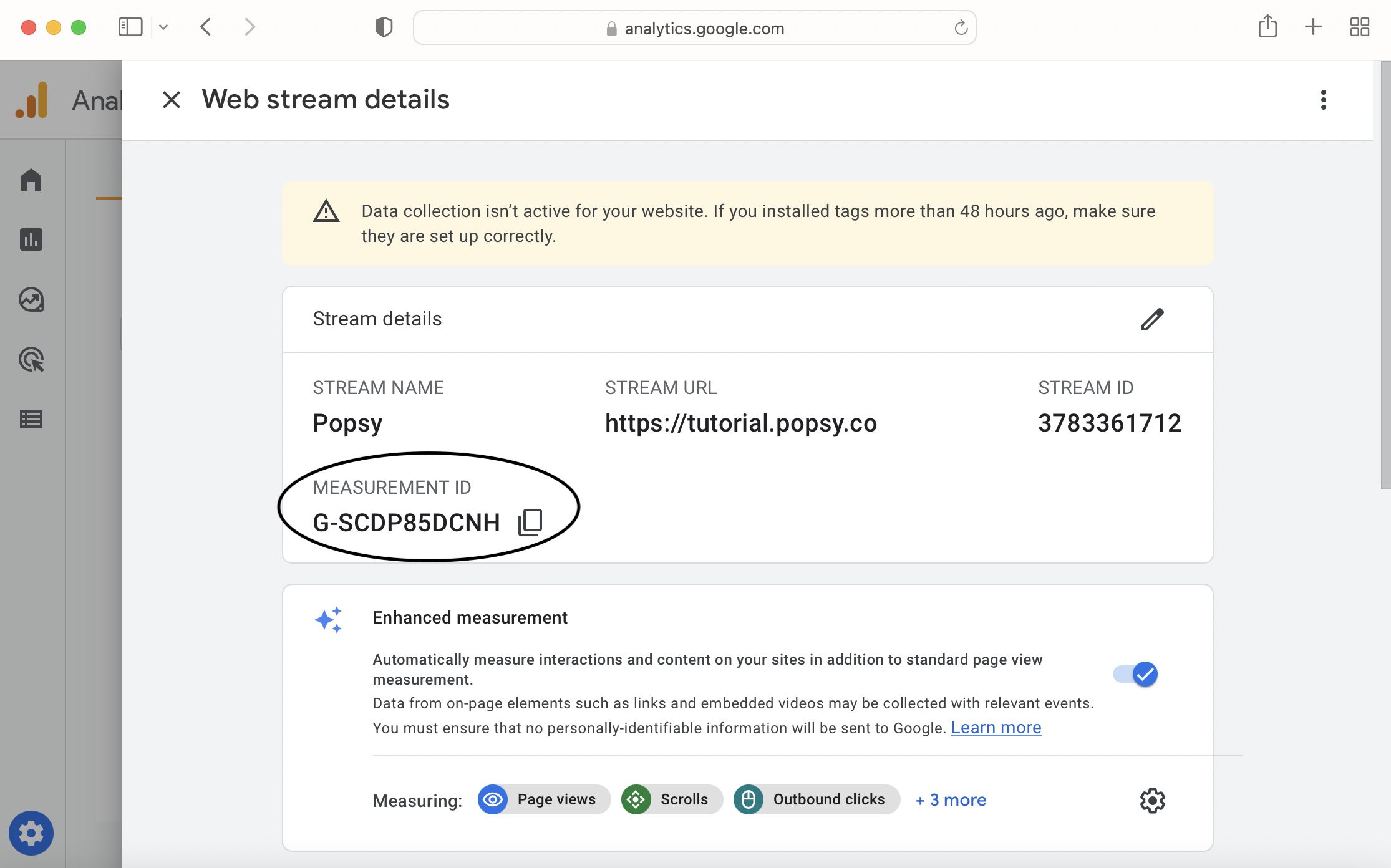.png)
Everything is set up. You’ll use ‘Measurement ID’ to track your site traffic. Copy it. All you have to do now is connect this data stream with your website in Popsy.
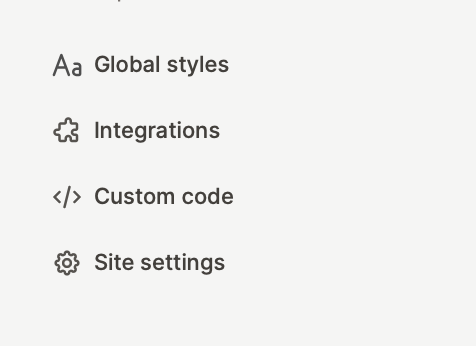
Open ‘Integrations’ and paste your measurement ID from Google Analytics into the box. Then confirm by saving. You can go back to Google Analytics and track live traffic reports and performance now.
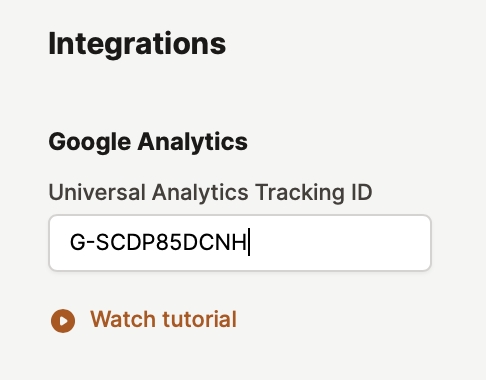
.png)