How to connect a Google domain to Popsy
The process to set up a custom domain from Google Domains is short and simple.
Step 1:
Create your site on Popsy and click the Publish button on top.
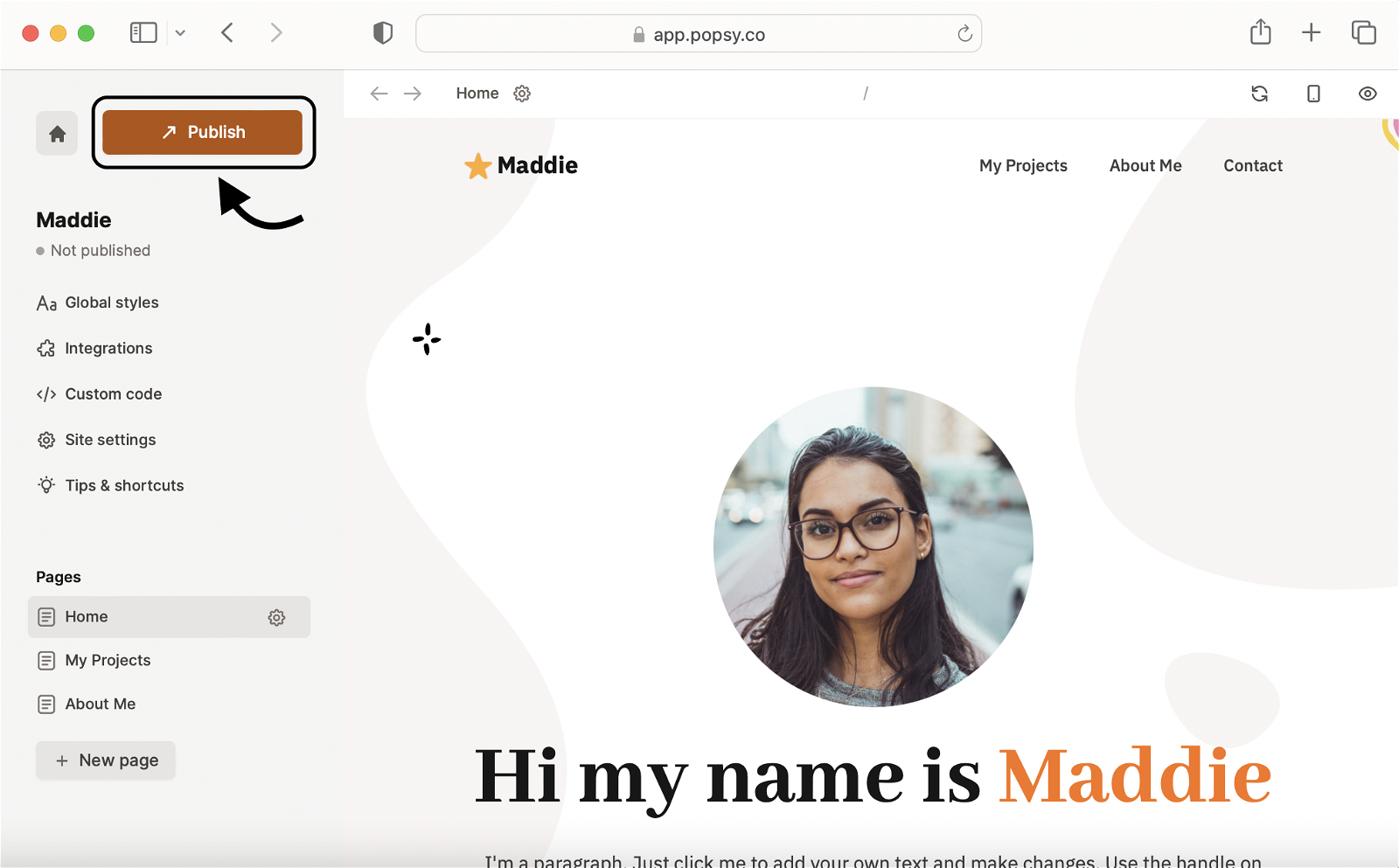
Step 2:
Enter the domain that you bought on Google Domains and click Next.
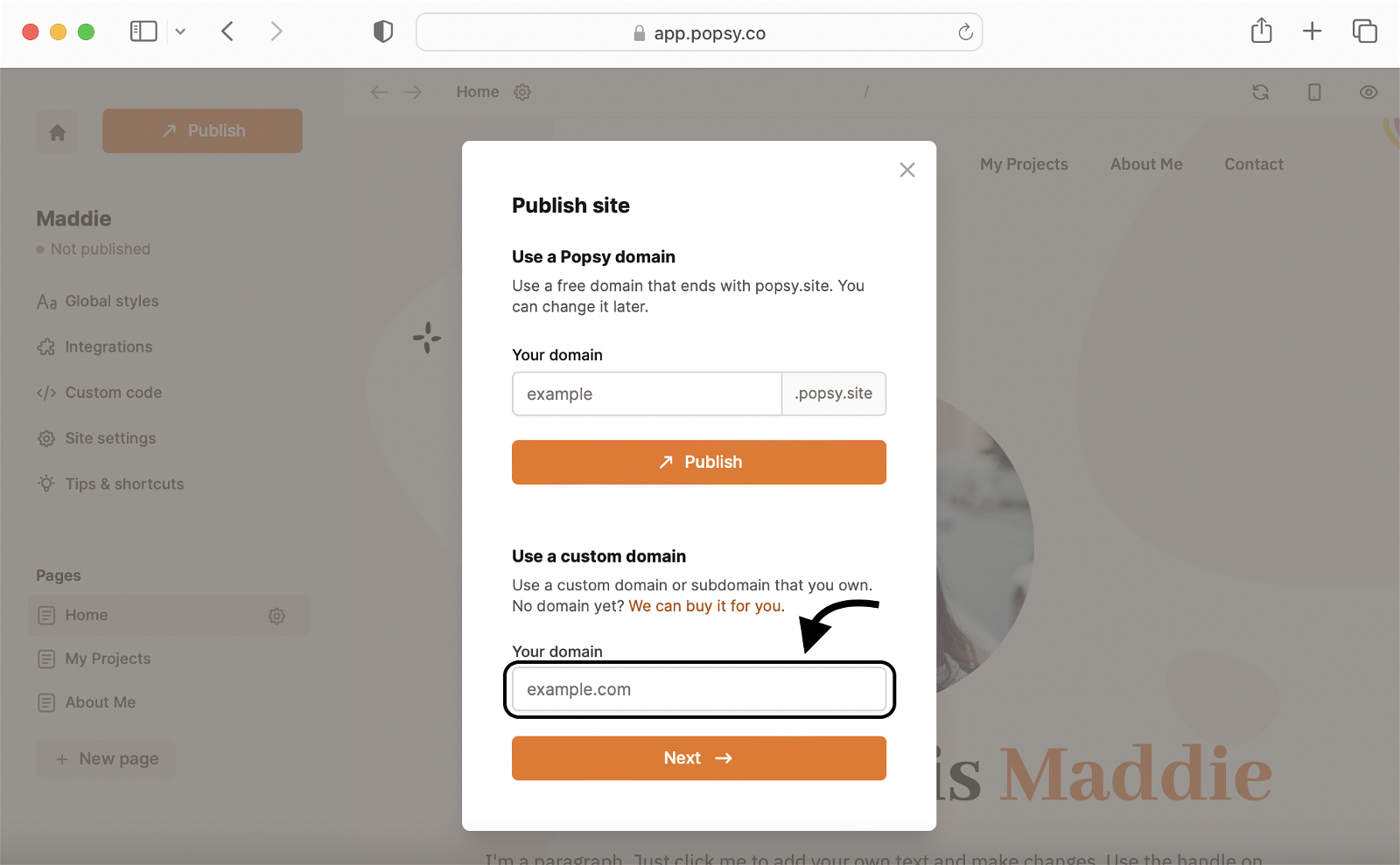
Step 3:
Choose Google Domains from the list of domain providers and click Next.
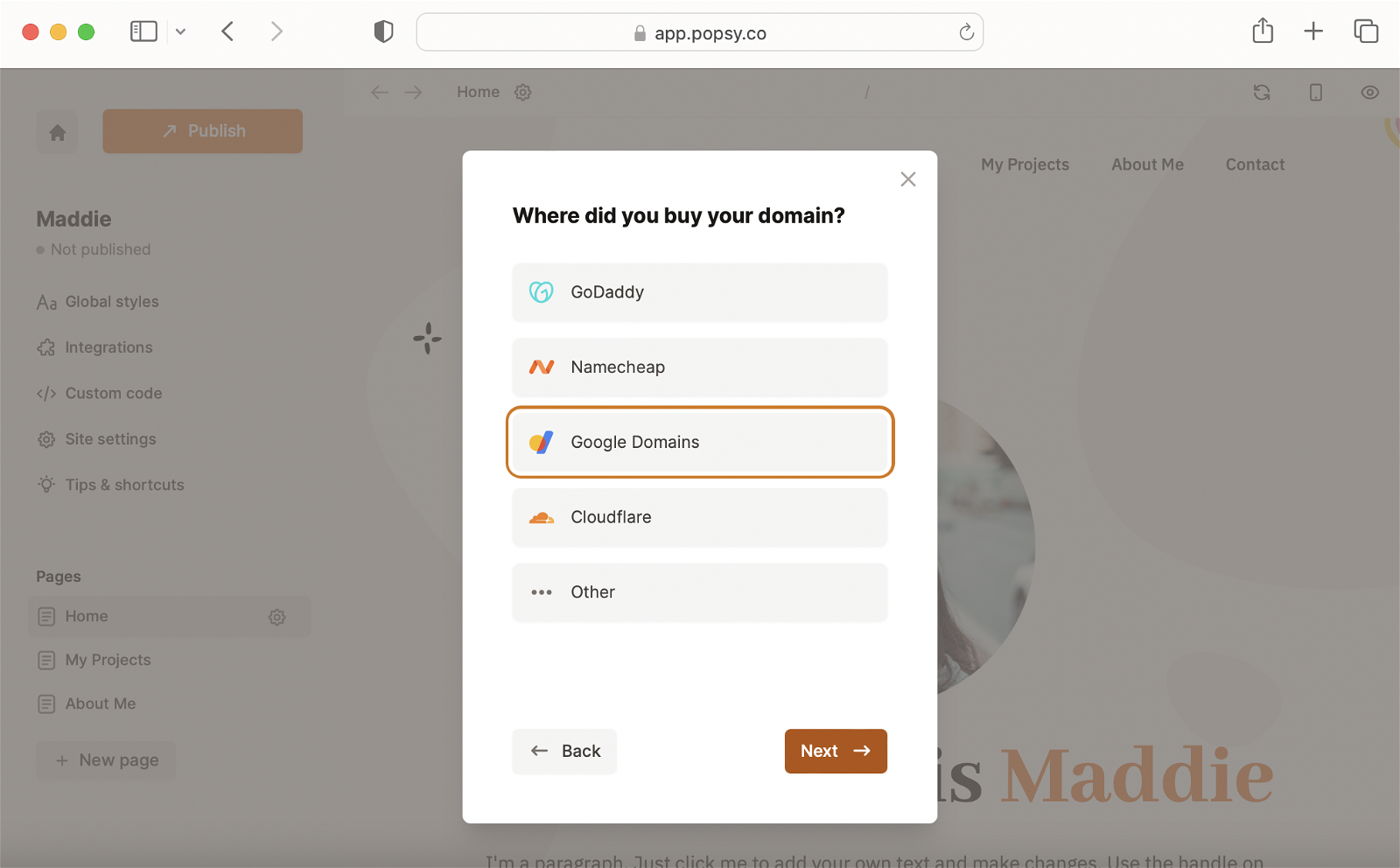
Step 4:
You will see a list of 2 records on the right.* These are so-called DNS records that you will add to your domain on Google Domains in the next steps.
*If you are using a subdomain (like: subdomain.mydomain.com) then you will only see 1 record.
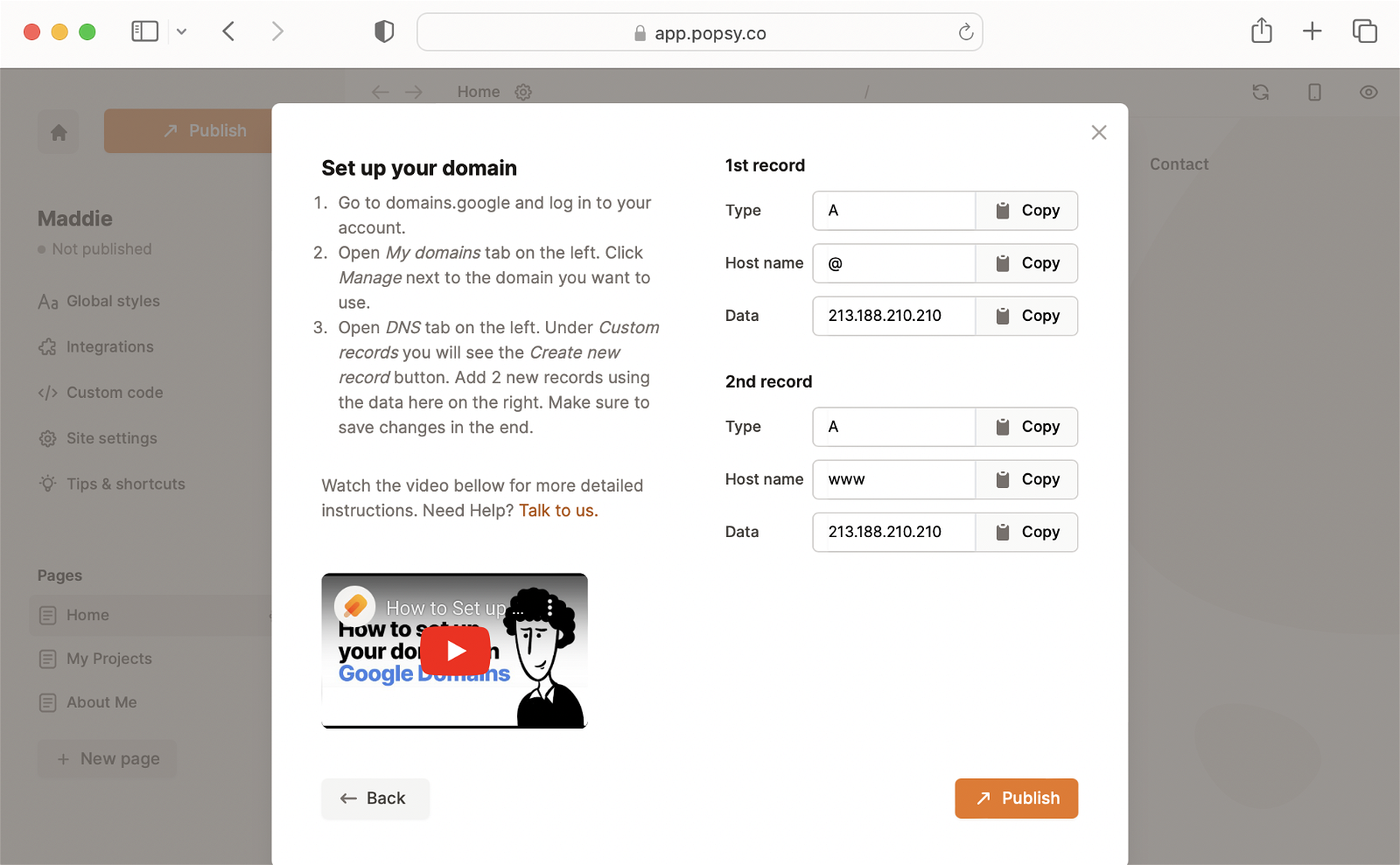
Step 5:
Open a new tab in your browser and go to Google Domains. Log in to your account and open the My domains tab on the left. Here you should see all the domains that you own.
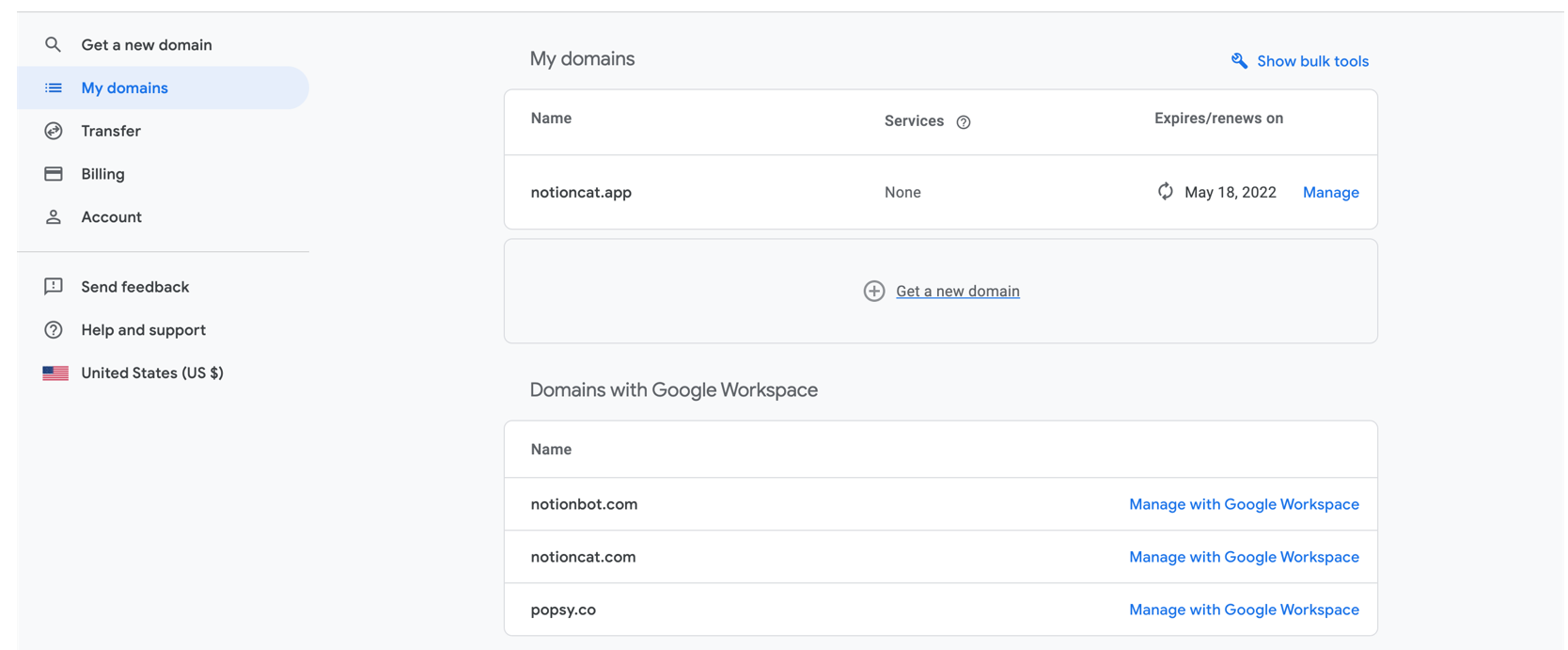.png)
Step 6:
Click Manage on the right side of the domain you want to use.
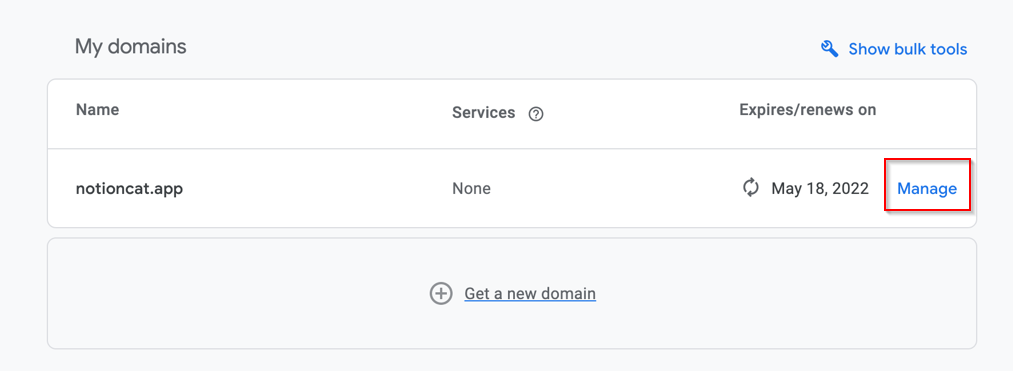%20(1).png)
Step 7:
Open the DNS tab in the left side menu.
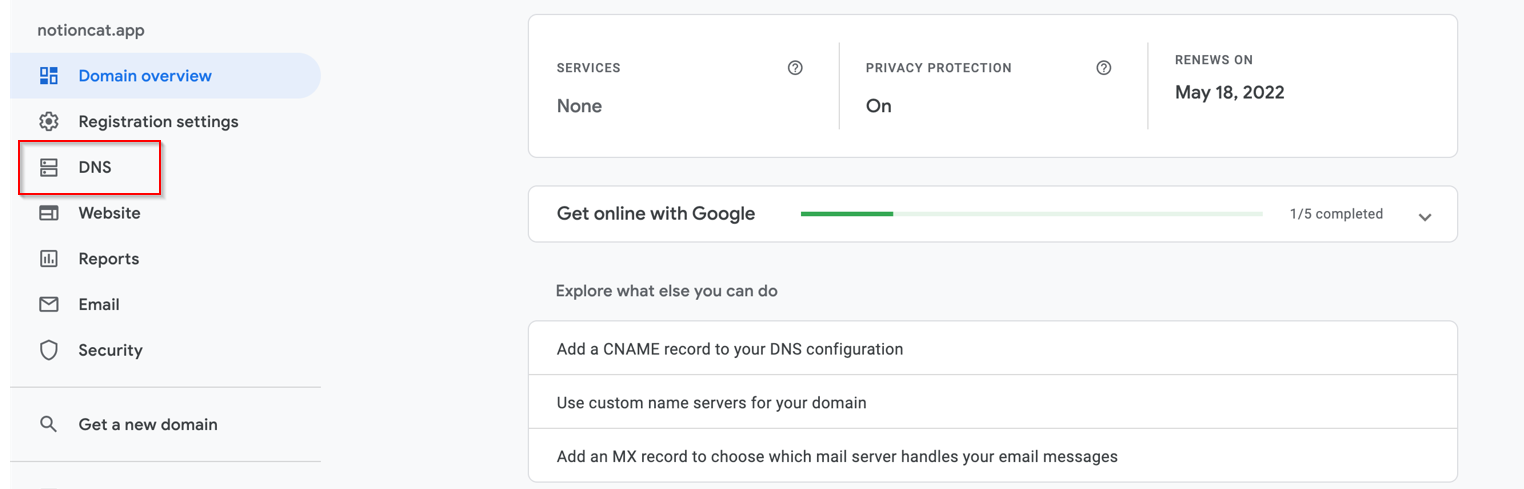%20(1).png)
Step 8:
Go to Popsy and copy the value under the 1st record.
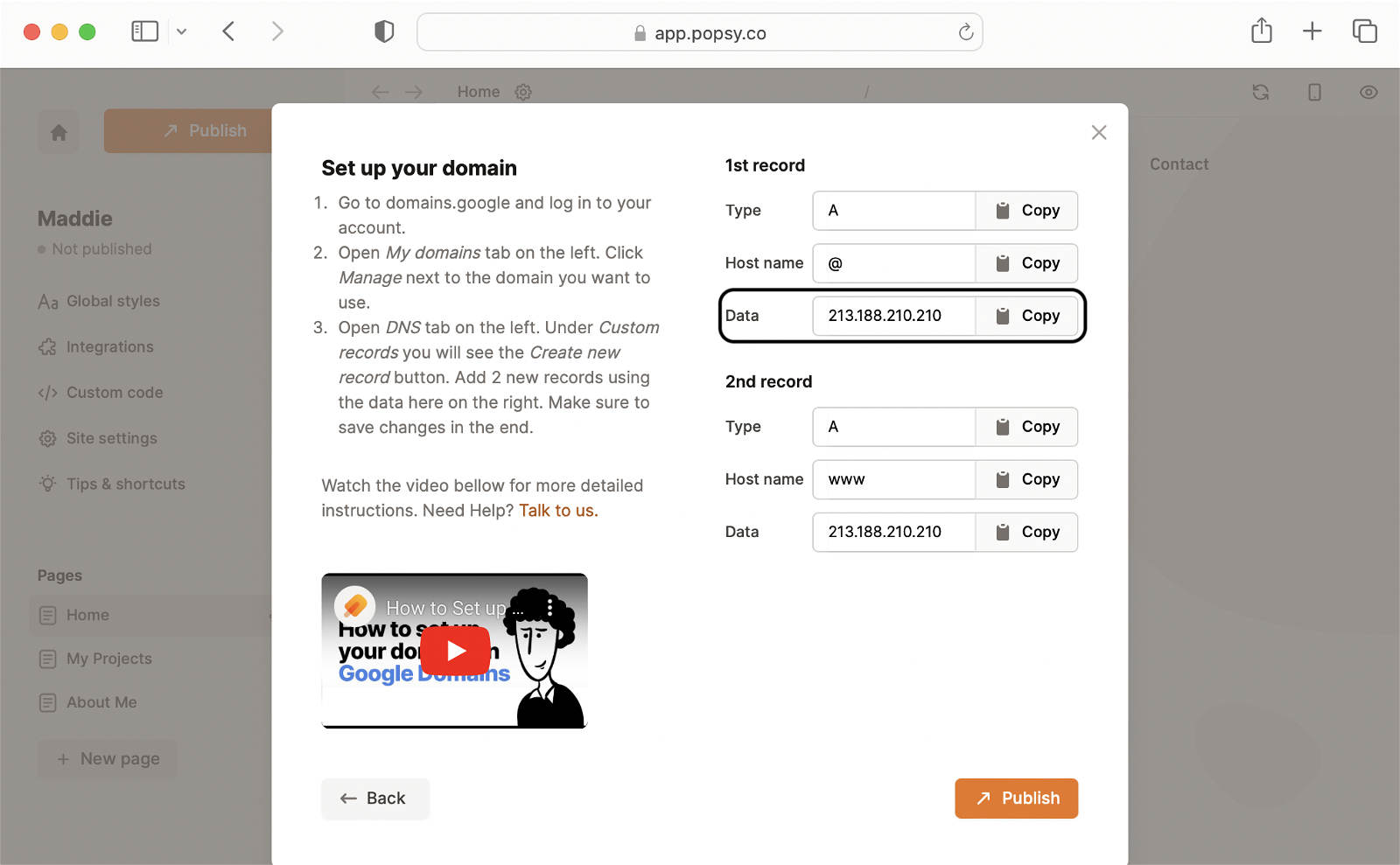
Step 9:
Go back to Google Domains. Choose option A under Type and type and paste the value you copied from Popsy under Data. Leave the field Host name empty. Click Save. The first record is now set up.
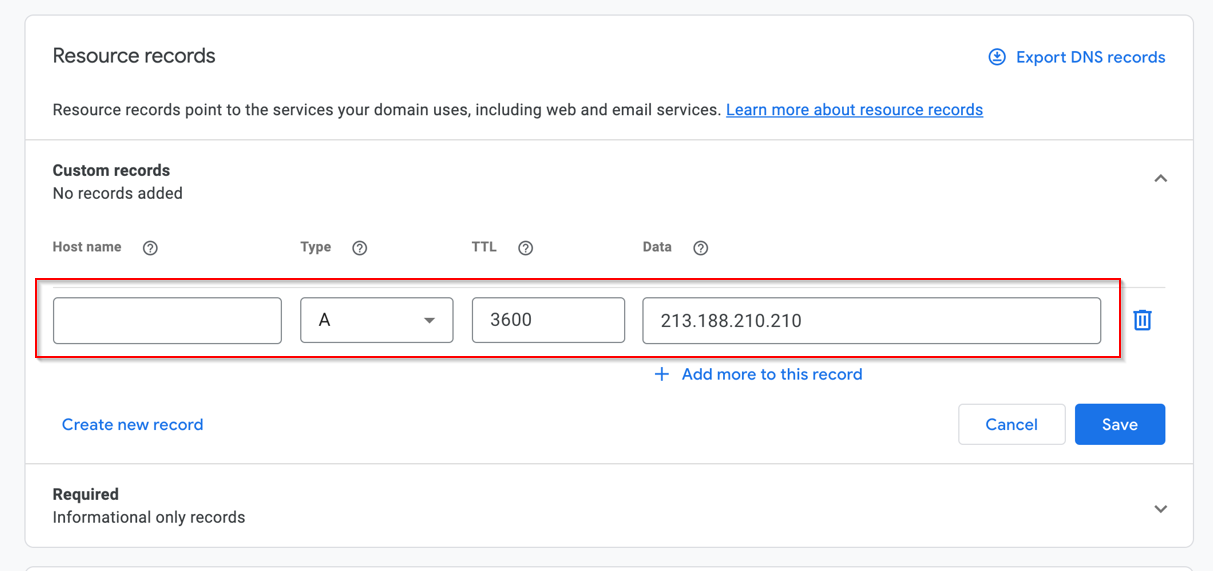%20(1).png)
Step 10:
Click on Create new record in order to set up the 2nd record.*
*If you are using a subdomain (like: subdomain.mydomain.com) then you only need to set 1 record.
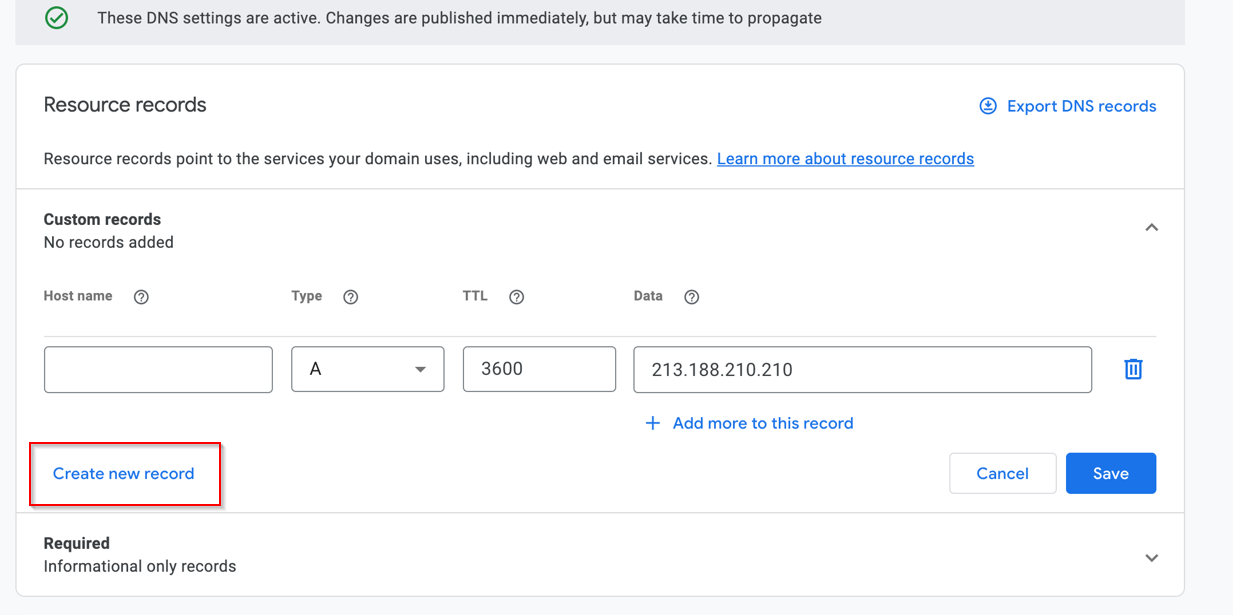.png)
Step 11:
For the 2nd record type in www under Host name. Choose A under Type, and paste in the value from the 2nd record on Popsy under Data.
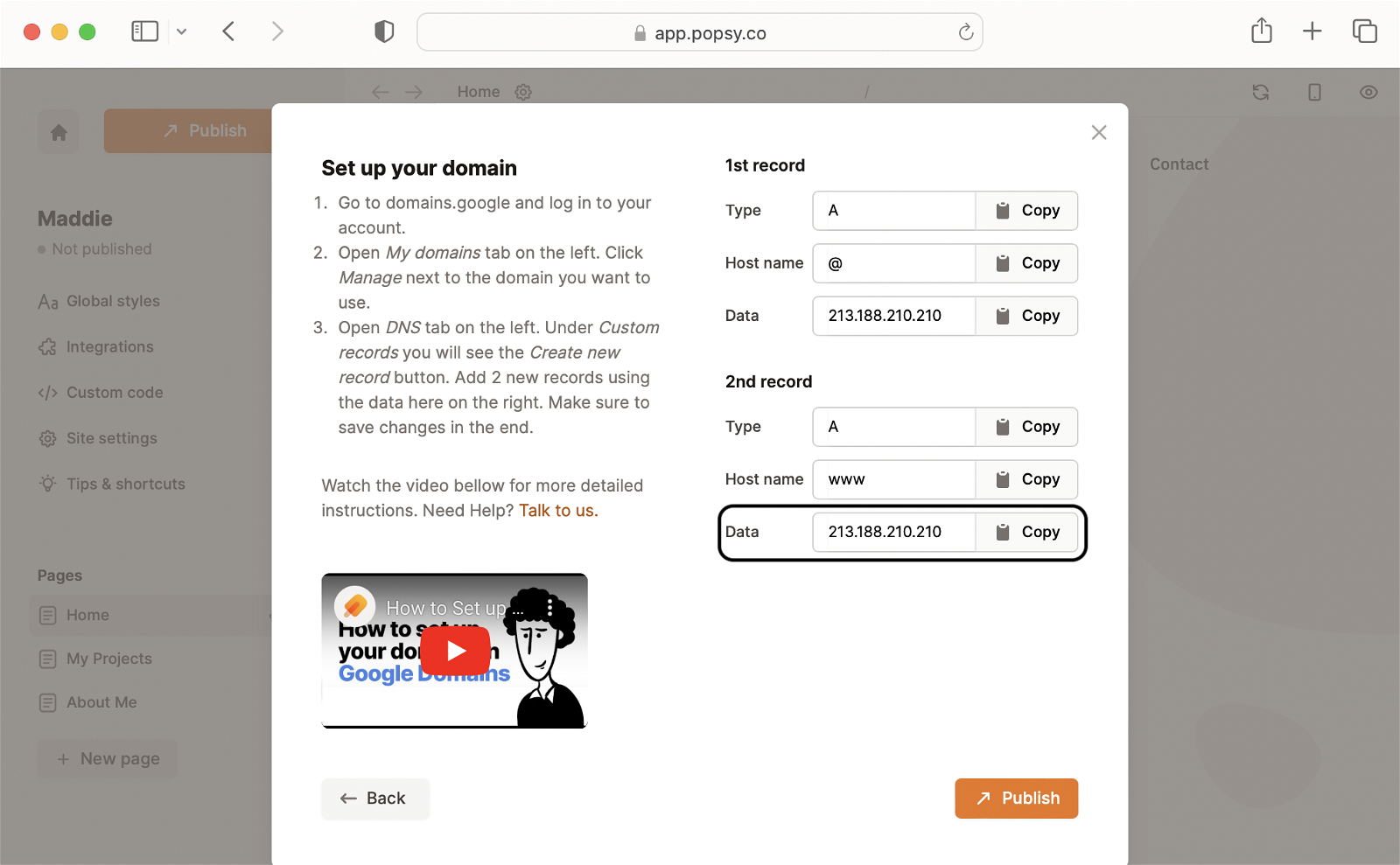
Step 12:
Click Save, go back to Popsy, and click Publish.
You are done! 🙏
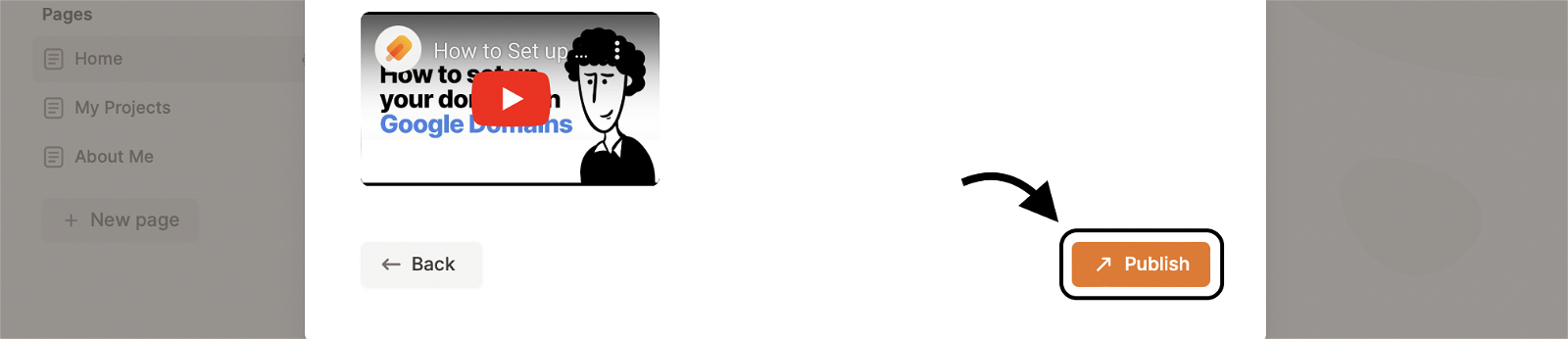
The publishing process usually takes a few minutes, but in some cases, it can take up to 24 hours.
This tool can be used to check if the records are set up correctly: https://www.whatsmydns.net/.
If you encounter any issues contact us at hello@popsy.co.
.png)